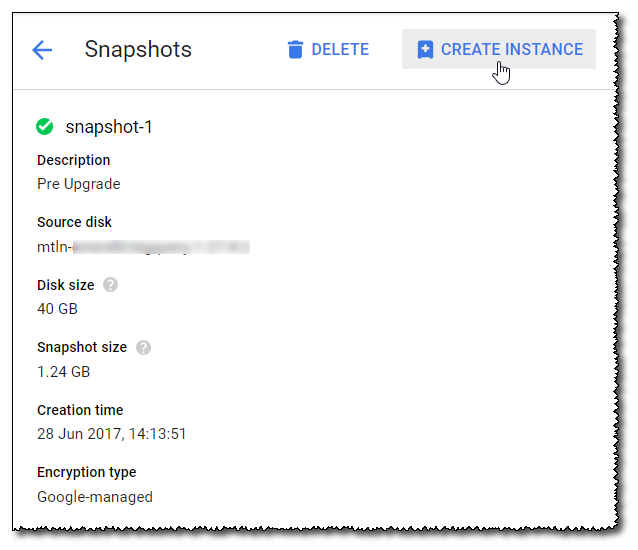- DarkLight
Backups (GCP)
- DarkLight
Overview
This article describes how to backup your Matillion ETL instance using GCP's Snapshot feature. For the full GCP documentation see Creating Snapshots and Restoring Snapshots.
Method
1. Log into your GCP account at the GCP Console.
2. From the main menu, browse to Compute Engine → Snapshots._0.png)
3. Click Create Snapshot
_1.png)
4. Select the Source Disk for the instance you wish to backup.
5. Give the Snapshot a name and description of your choosing.
_2.png)
6. Click Create.
Warning: For the sake of the accuracy of your backup, it is advised that no changes are being made to the instance during the snapshotting process.
The new snapshot will now be created - this may take a few minutes. Your Matillion ETL instance is now backed up. For information on how to manage, edit and restore your snapshots, please consult the GCP Documentation.
Restoring backups
You can select an existing snapshot and click Create Instance to restore from this point.